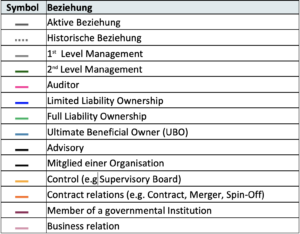Get to know the BusinessGraph: What is the Palturai Network?
As our BusinessGraph has recently become available as a Salesforce app, we are welcoming many new users to the Palturai community – a great opportunity to introduce you to the basic features of the app and help you get started!
Our app connects your Salesforce Accounts & Contacts with the Palturai BusinessGraph.If you click on “Network” after opening the Palturai app, these connections are visualized in a diagram.
Still not sure what the BusinessGraph and this Palturai Network are?
Access to insights on 60 million companies, 66 million people and their relationships to each other
Palturai empowers companies to recognize and capitalize on the value of their business relationships. It has developed the Palturai BusinessGraph, a digital, visual library of information about companies and beneficial owners across the DACH economy. By linking your Salesforce account to the BusinessGraph, you not only gain access to all these knowledge assets. You can also use the “Data Export” function to request a comparison of your Salesforce Accounts & Contacts with the BusinessGraph databases. This gives you a 360° view of your business contacts in the business network – including all their dependencies on other people and companies. It also allows you to expand your contact network to include the contacts of your contacts, their contacts and so on.
How do I access the Palturai Network in my Salesforce dashboard?
After opening the Palturai app in Salesforce, you have two ways to access the Palturai Network:
- Open Palturai Search or Next Best Customer to see a preview of the available information about the selected contact.
- Open your Accounts & Contacts to open all available information about the selected contact in Full View.
What can I do in the Palturai Network?
Search for the person or company you are interested in and click on them in the results list. Open the Network tab to display an interactive visualization of the entity with all its stored historical and current economic relationships. You can move the individual persons and companies around or click on them to open a box that displays additional known information about the person or company. In the example in the screenshot, the user has expanded the additional information about a person and can see information such as location and date of birth.
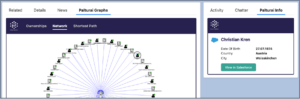
If you save a person or company in BusinessGraph in your Accounts & Contacts, the known information is automatically entered.
Double-click on a person or company to open all available information about their network so that you can gradually expand the display. The hidden relationships between companies and their owners are revealed.
If a person or company is marked with a small circle in the top right-hand corner, the number in the circle shows the number of known relationships of this entity before it is clicked. If there is no circle, no further entries can be found via the entity.
The color of the circle is also relevant. Green circles mark active entities. Red circles mark companies that no longer exist or persons with a known date of death.
1. Structures of companies and individuals
Here is a diagram showing how the symbols are used:
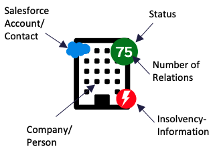
The table lists the available symbols:
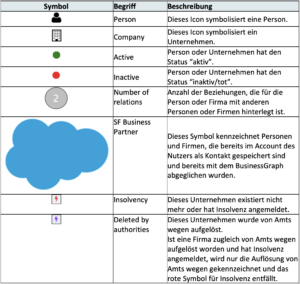
2. Relationship structures
The following table breaks down the types of relationships that are visualized in the BusinessGraph by a line between two entities: